If your packaging tool asks you to re-enter capture just to tweak a single registry key, you don’t have an editor you have a time machine. It works, but it’s a sledgehammer: noisy, risky, and slow.
Reality check:
• Can your current product edit an existing application package its registry, files, services, shortcuts, and scheduled tasks without going back into capture?
• If it says “yes,” is that a native, first-class editor or a workaround?
• How big is a simple app like Notepad++ as a package—around ~60 MB or closer to 1+ GB due to capture noise/overhead?
Sledgehammer vs. scalpel
When you put a packaging product into capture mode, it records everything happening in Windows. Windows is naturally noisy, and some of that noise inevitably lands in your package. Replaying noise later risks bloat or instability. If all you need is a tiny change, re-capture is the wrong tool. The right tool is a scalpel: precise edits to a package’s files and metadata without re-capturing the world.
FlexApp’s scalpel: built into the FlexApp Packaging Console
With FlexApp, you can still re-capture when you truly need to, but you also get a true editor built into the FlexApp Packaging Console. You’ll be right at home making precise changes to a FlexApp package without reopening capture.
What you can edit now
• Filesystem — add or remove files and folders captured in the package.
• Registry — add or remove keys and values; import .reg content into the package.
• Shortcuts — add, remove, or adjust shortcuts in the package.
• Services — edit captured services (for example, start type) inside the package.
• Scheduled tasks — disable or delete captured tasks in the package.
• Visibility — inspect captured printers and printer drivers inside the package.
Best practices (out of the box)
Automatic install of runtimes
Avoid capturing common runtimes inside application packages. The FlexApp Packaging Console installs standard Microsoft runtimes on the capture OS.
Benefits:
• Manage runtimes outside packages and let Windows Update deliver security fixes.
• Keep FlexApp packages smaller no duplicated runtimes across multiple packages.
• Reduce conflicts; if a direct conflict occurs, FlexApp supports Micro Isolation (use when needed; isolation can add overhead).
Optimized capture OS
The Packaging Console optimizes the capture OS to suppress Windows “chatter,” so you avoid recording noise. Result: cleaner, smaller, more stable FlexApp packages.
Reliable rollback
Clouds and hypervisors vary in snapshot quality. The Packaging Console can roll back inside the guest OS to return to a pristine baseline consistently. This also comes into play where you don’t want to give packaging administrators console access to be able to roll back cloud and or hypervisor snap shots and or backups.
Handling AppData and HKCU (user defaults)
When installers write user-level items to AppData or HKCU during packaging or you open the app and set corporate defaults those settings are captured into the FlexApp package. At user logon, FlexApp checks the profile. If the AppData/HKCU items from the package are missing, FlexApp copies them from the package into the user’s profile. This works across all FlexApp delivery methods. Set your defaults once during packaging, and users who don’t already have them will get them automatically.
A self-assessment checklist
Use these prompts to reflect on your current approach and identify easy wins whether you’re using FlexApp today or evaluating options.
- Everyday edits: Can you comfortably make small, targeted changes to an existing application package (registry, files, shortcuts, services, scheduled tasks) without going back into capture?
- Familiar workflow: If you’re comfortable with regedit, does the editor feel intuitive—supporting import, create, delete, and edit for registry content?
- Package size discipline: For a simple app such as Notepad++, does your package size look efficient (roughly tens of MB) rather than drifting toward gigabytes?
- Runtime strategy: Are common Microsoft runtimes kept outside packages so Windows Update can manage security, and you avoid repeating the same components across multiple packages?
- Isolation when appropriate: When conflicts arise, is this handled automatically with a lightweight isolation option (e.g., Micro Isolation)?
- Noise-aware capture: Does your capture process reduce Windows background noise by default, so packages stay clean and stable?
- Consistent rollback: If something goes sideways during packaging, can you roll back from inside the guest OS to a reliable known-good state?
- User defaults: When you set application defaults during packaging, will those AppData/HKCU items be applied for users who don’t already have them, across delivery methods?
- Package transparency: Can you easily review what’s inside a package such as printers and printer drivers so troubleshooting and governance are straightforward?
- Integrated experience: Is the editor integrated into the same Packaging Console you use for capture, so you don’t juggle separate utilities or manual steps?
When to re-capture vs. when to edit
• Re-capture for major versions or fundamentally different installers that change the package’s footprint.
• Edit for targeted tweaks registry, small file/shortcut/service/task changes inside the existing FlexApp package.


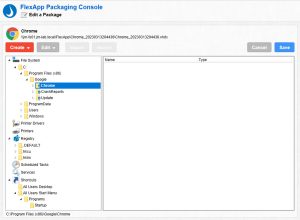





Leave A Comment
You must be logged in to post a comment.