You may be sitting at your desk, sipping your favorite cup of coffee right now, and wondering how you can streamline your application management process. Suddenly, you stumble upon Liquidware FlexApp One, and you’re intrigued. What if I told you that trying it out is as easy as taking a coffee break? Yes, you read that right! In this blog, we’re going to explore the exciting world of FlexApp One and how you can get started with it in three simple steps, all while enjoying your daily caffeine fix.
What’s FlexApp One, Anyway?
FlexApp One is a game-changer in the world of application management. It allows you to deploy applications as containers seamlessly on both virtual and physical PCs (even offline!), without the hassle of additional infrastructure, complex management consoles, or time-consuming learning processes. With this approach, you can deploy an app by any means necessary, including Microsoft Intune, a USB stick, a web download, or your organization’s Windows Company Portal. There is NOTHING else like it on the market. It works on any Windows workspace, including Citrix CVAD, VMware Horizon, FRAME Dizzion, Workspot, Amazon Workspaces, HP Anywhere, physical, etc. FlexApp One Session isolation for Citrix Virtual Apps (XenApp) is also coming soon!
Additional benefits include zero Windows rot from applications trashing the system, drastically fewer base images to maintain –especially in VDI, DaaS, and multi-session environments, and getting apps out to users in seconds to ensure business continuity.
How to Get Started?
Now, you might be wondering, “How do I try FlexApp One?” We’ve got you covered, and it’s simpler than brewing your morning coffee. After you enter the FlexApp One easy trial site here, just follow these steps:
Step 1: Download FlexApp Packages – Choose one or more FlexApp packages of your choice. These packages are provided as zipped files to ensure that Windows doesn’t block them by default.
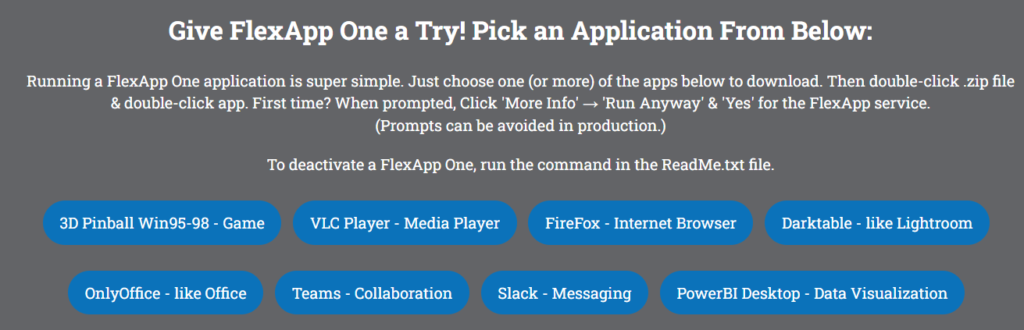
Download a FlexApp One Package and try in seconds! https://info.liquidware.com/FlexAppOne.html
Step 2: Run FlexApp One – After downloading, simply double-click the Zip file and then double-click the FlexApp One package. If prompted, click ‘More Info’ → ‘Run Anyway’ & ‘Yes.’ The installation process is a breeze, and you’ll be up and running in no time.
Step 3: Activate the FlexApp Container – During the trial, you’ll need admin privileges on your machine to activate the FlexApp Container service. In a production environment, this step is automatic, so no admin privileges are required.
That’s it! You’ve just unlocked the power of FlexApp One over your cup of coffee.
Frequently Asked Questions
Q: Do these test packages expire? A: No, these packages are good to run for a year or more, ensuring you have ample time to explore FlexApp One’s capabilities.
Q: How can I package my own apps with FlexApp One? A: You can easily package your own FlexApp and FlexApp One apps. You’ll need to run the FlexApp Packaging Console, preferably on a VM. Be aware that packages you create will expire in 15 days with the trial license. You can download the FlexApp One Packaging console here.
Q: What’s the difference between FlexApp and FlexApp One? A: FlexApp One is a feature of FlexApp. Learn more about their suggested uses here.
Q: How can I trial the full version of FlexApp with the ProfileUnity console? A: You can download a 15-day fully functioning evaluation here.
Ready to Dive In?
FlexApp One is your ticket to hassle-free application management. It’s as easy as enjoying your morning coffee, and with the simple steps outlined above, you can start exploring its power right now. If you want to learn more or need expert guidance in setting up FlexApp One for your environment, Liquidware’s team of experts are just a click away. Don’t miss out on this opportunity to revolutionize your application management – take a sip of FlexApp One today!








Leave A Comment
You must be logged in to post a comment.