One of the greatest features of Stratusphere is its ability to dive deep and easily expose the exact detail and information you need. Our customer-facing engineering teams often get asked questions about the best way to find this, or what report contains that. Often there is not one single answer, but multiple ways to get to the bottom line—and that is the power of the Stratusphere solutions.
In this post and by way of example, we will present the answer to a question posed by a customer recently. It should demonstrate the flexibility and ease in which you can gain visibility; and translate that output into a format that can be further edited and manipulated. The question that was asked was this, “How can I determine the last time our machines booted, as a means to identify VMs that haven’t been refreshed in a while?”
We will tackle this question with Stratusphere UX, first using the main user interface and the Advanced Mode inspectors. After, we’ll show how the same output can be built with the Stratusphere API.
From the Stratusphere UX Advanced Mode Inspectors
- Once logged in, go to the “Advanced” tab
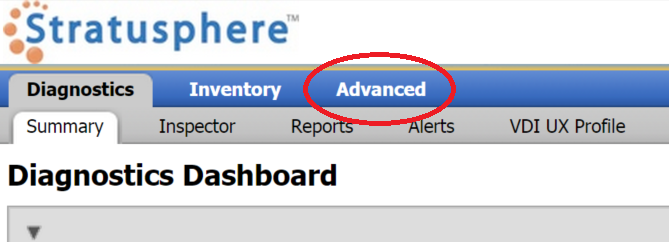 From within the Advanced inspectors, select the “Inventory” tab
From within the Advanced inspectors, select the “Inventory” tab
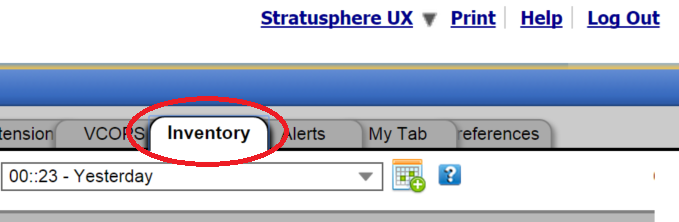
- Select “All Machines (Everything)” in the Lookup By pull-down; this will provide you with visibility to see all machines—even the ones that have not reported back during the selected time period.
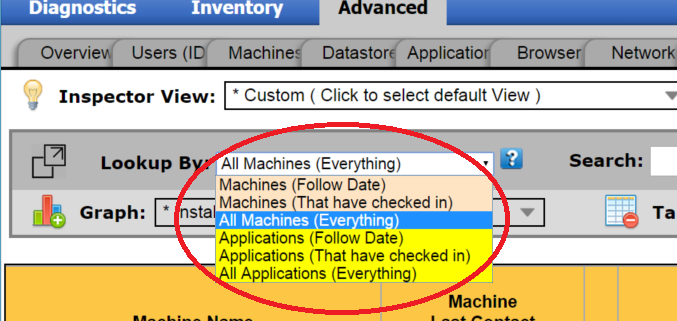
- You should now see a table with the machine names, the last contact from the Stratusphere Connector ID Key and when the machine last booted… Now we simply need to export the data!
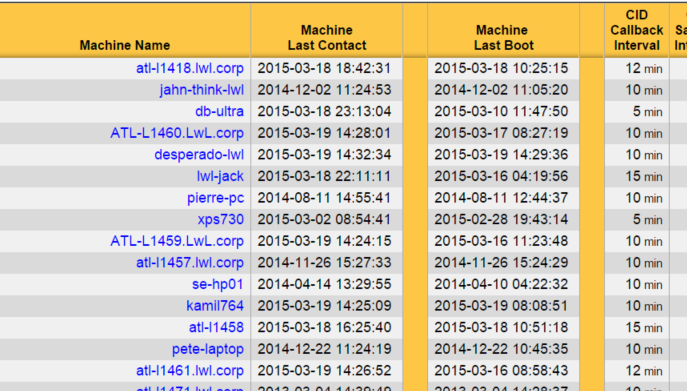
- In the upper right corner of the page, select the “Export” to output the table data into Microsoft Excel.
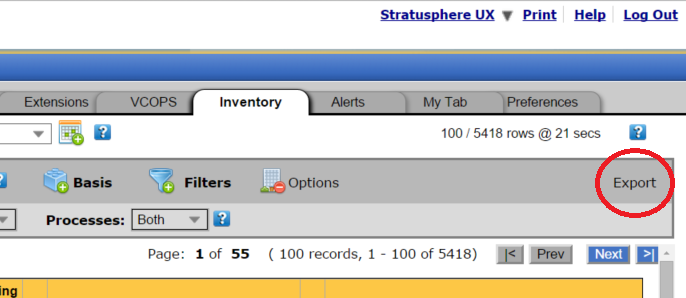
- Select “Get ALL RECORDS” …

- And simply save your spreadsheet for further data analysis.
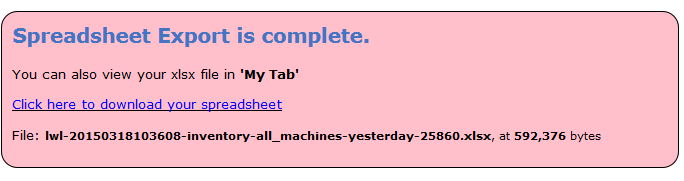
From the Stratusphere UX Advanced Mode Inspectors
- Launch the Stratusphere API builder by entering your Stratusphere Hub IP or DNS name followed by “/apibuilder”
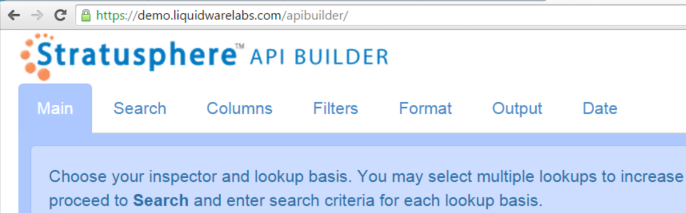
- On the Main tab, select the “Inventory Inspector” from the Inspector pull down.
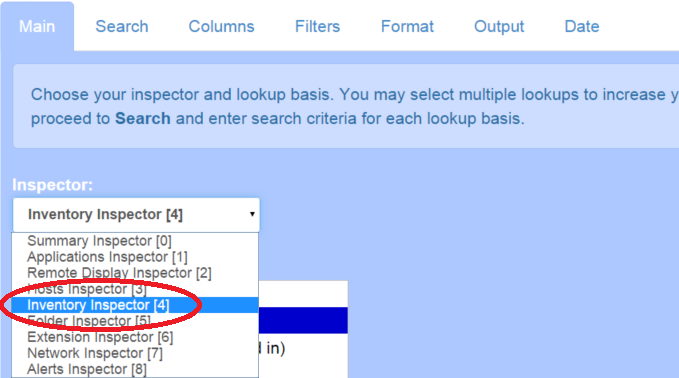
- In the Basis selector window, check “All Machines (Everything)”
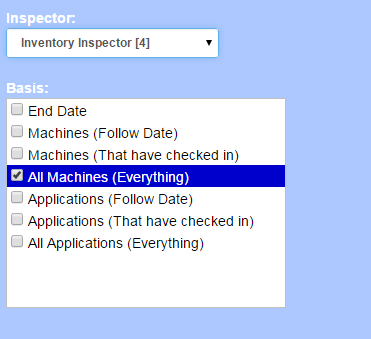
- Next, on the Columns tab, click on “Show All” and select the “Machine Last Boot” column.
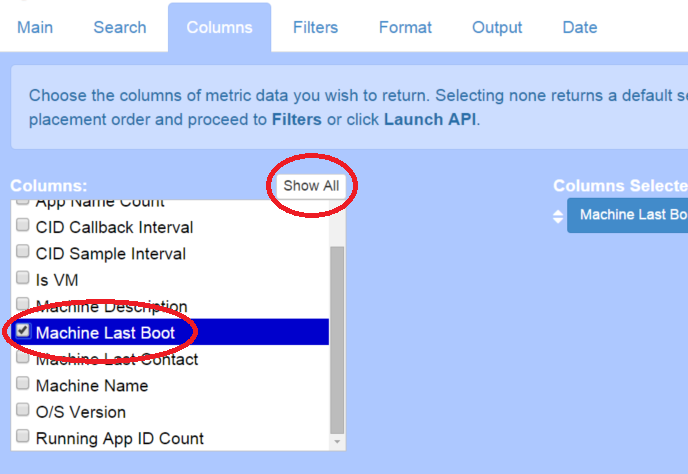
- You should now see a table with the machine names and machine last boot records. Note that the Stratusphere API Builder only returned the first 10 rows by default. This default can be changed in the API Builder preferences.

- On the Output tab, simply select the “Output” option you would prefer (in this case “CSV Only”) and hit the green “Launch API” button on the upper right of the screen.
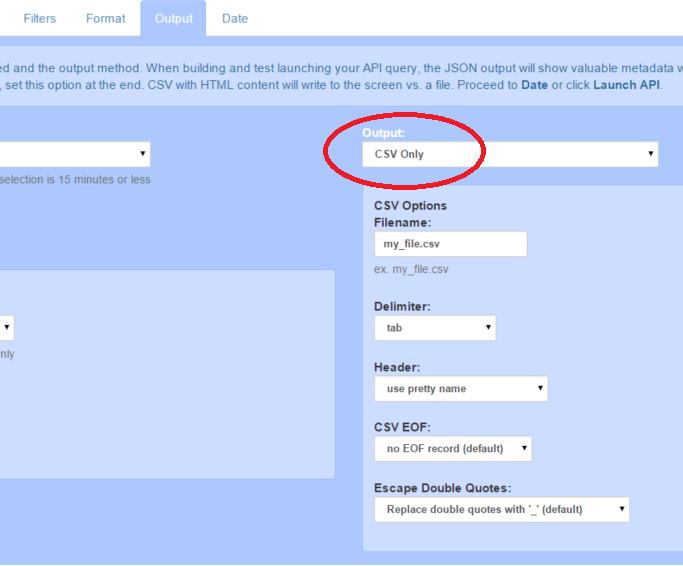
You’ll note there are many more options with the API. For example, you can provide this HTML to others—empower them to grab an ad hoc report when they want to see this type of details. We’ve also had customers build this link into other applications, Microsoft SharePoint for example.
It is also worth noting that the two methods noted here do not replace the vast reporting capabilities within Stratusphere. The solutions boasts over 180 included reports that can be scheduled, emailed and made available in a number of formats, including PDF and CSV. Further, all reports can be customized through the Business Intelligence and Reporting Tools (BIRT)-based report templates.
Please tell us your favorite uses of Stratusphere UX or the Stratusphere API. We’d love to hear about it!

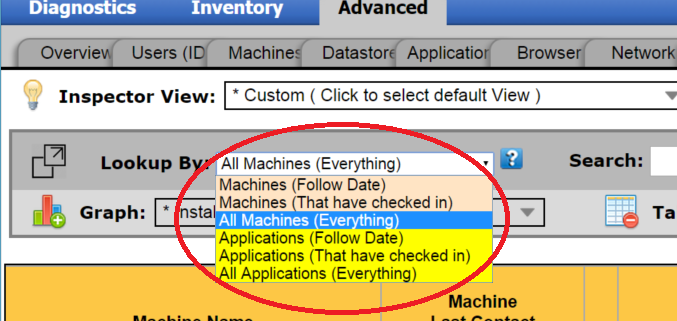






Leave A Comment
You must be logged in to post a comment.