On the heels of the Windows XP EOL alarm, comes another headache for IT staff – the EOL of Support for Windows Server 2003. In keeping with the sunset dates for its operating systems, Microsoft won’t issue security patches for this server after July 14, 2015.
If you’re one of those companies which are subject to legal or industry regulations, including Sarbanes-Oxley (SOX), the Payment Card Industry Data Security Standard (PCI) or the Health Insurance Portability and Accountability Act (HIPAA), and you are running any part of your systems on Windows Server 2003 – guess what? You’ll be out of compliance because you’re required to run only supported servers.
If you were complacent about Windows XP migrations, and are tempted to be the same for Server 2003, don’t give in to the feeling. Un-patched servers are a much bigger risk, given the number of devices, nodes and other systems that are hooked into them. This is exacerbated if you are using Server 2003 to run Terminal Services or XenApp. And yet, strangely enough, Microsoft did not make this migration any easier than they did for Windows XP.
This blog posting focuses on the use of Windows 2003 to deliver Terminal Services or Citrix XenApp to multiple end users. If one has to move off of 2003, then the logical choice is Windows Server 2012r2, being the most recent version of the OS based on Windows 8.1, and, thus, having the longest shelf life. So, how can you plan a Server 2003 migration to help take some of the pain and anxiety out of this process? Liquidware Labs solutions can help and here’s a checklist to get started.
1)Â Assess Your Environment with Stratusphere FIT. This is the most important step that you can take. You absolutely need to know – with solid, reliable data — how many instances of Server 2003 you’re running, what kind of applications you’re running, whether or not they are 32- or 64- bit, and what kind of hardware you’re running the workloads on. You also need to understand which desktop users are supported by Remote Desktop/Terminal Services sessions and get a sense of their user experience – good or bad. A Server 2003 migration is a perfect time to find out if your existing users are happy with their desktop performance. You can use Stratusphere UX to measure desktop performance pre- and post-migration to see if migrating to Server 2012r2 and upgrading hardware resources resolves issues. If they still have a poor user experience, they you can investigate whether or not another approach, such as VDI, is called for with regard to a particular group of users. In any case, you can plan your Server 2003 migrations, and measure the pre- and post-migration performance for improvements that will help justify the time and effort you’ll need to invest.
2)Â Plan The Migration Based on Most Critical Apps/User Groups. It can take from 5 to 30 hours per server to complete a single migration, depending on the complexity of the application or desktop image. However, if these are tied into compliance regulations or a mission- or business-critical function, it would be wise to put a priority on these over others delivering more mundane functions. If the applications are 32-bit, you may also want to put these to the top of the migration list, depending on their use case, as there is no safe “work around” for supporting these past the Support EOL.
3)Â Virtualize Your Servers. Windows 2003 is old and it’s likely the hardware supporting it is outdated. This is a good time to virtualize as many of these servers as you can, and get the benefits of newer, more robust hardware.
4)Â Virtualize Your Users’ Profiles, Data and Applications With ProfileUnity and FlexApp. With Server 2003 Terminal Services, you had a choice of methods to handle user profiles, including:
a. Terminal Server–specific profile
b. Windows Server 2003 mandatory roaming profile
c. Windows Server 2003 local profile
No matter which method you chose, it was still roaming profiles which meant bloat, corruption and just plain unreliable. A Server 2003 Migration is a great opportunity to leverage ProfileUnity which can “harvest” the existing users’ profiles and create universal profiles that are compatible with Server 2012r2/Windows 8.x. Folder Redirection within ProfileUnity also smooths transitions for users, as it offers advanced features that first move data in the background before redirecting key folders such as “My Documents.” Â The user experience will be as simple as logging off one session and logging into the new session, with no loss of settings or data. Â Finally if you want to offload the number of applications in desktop images, you may want to consider FlexApp application layering, which allows you to “harvest” an application installation, and store necessary program and machine files in a package on a File Server and deliver it back to desktop users anytime, anywhere, on any device. The best thing about using ProfileUnity with FlexApp, is no matter how your organization evolves, this platform-agnostic solution supports all major desktop delivery platforms in hybrid, mixed environments, future-proofing your investment of today.
5) Leverage Office 365 and Other SAAS offerings. Part of Microsoft’s desktop master plan is to offer their user productivity software (Microsoft Office, Outlook, etc.)Â as a service. This may be a good time to check their SAAS offerings and incorporate them into your overall desktop strategy.
6) Finally, know what you can and can’t handle. If it gets to the point that you realize that you either don’t have the right expertise or the time to handle a Server 2003 Terminal Services migration, then call a Liquidware Labs Partner. They have seen it all and have the expertise to handle any desktop project you will have. Oh, and if you want to tackle any lingering Windows XP boxes you have, they can do that too!








Leave A Comment
You must be logged in to post a comment.