Application Rights Management is the ability to allow or deny applications from being executed, delivered, or installed on select users’ Windows physical or virtual desktops and laptops.  Application Rights Management is new in ProfileUnity v6.0. The solution is somewhat unique in the market by addressing Application Rights Management from within our User Environment Management solution – i.e. there are no additional products to buy/install.
Application Rights Management is new in ProfileUnity v6.0. The solution is somewhat unique in the market by addressing Application Rights Management from within our User Environment Management solution – i.e. there are no additional products to buy/install.
Application Rights Management capabilities are mainly comprised of two feature modules within ProfileUnity: (1) Privilege Elevation; and (2) Application Restrictions. These two features empower you to limit or enable users to execute, receive, or install any type of application, including virtualized and layered applications.
ProfileUnity Application Rights Management processes user rights from an Administrator level, securely preventing Standard Users from executing or launching applications where permissions does not exist.
Here are six ways Application Rights Management can help your organization:
1) Deliver specific Applications to only select users – Want to minimize base image builds or deliver an application that can’t be virtualized with VMware ThinApp, Microsoft App-V, or layered with ProfileUnity FlexApp or CloudVolumes? Simply add it to the base image and then restrict unauthorized users from launching the application with ProfileUnity’s Application Restrictions feature.
2) Elevate privileges for Standard Users to run an application – Need a Standard User to be and Administrator just to run and application? No problem, use ProfileUnity’s Privilege Elevation feature module to elevate privileges for a specific user or group to run the select application.
3) Make Administrator required Applications Compatible with RDSH or Citrix XenApp- Certain applications require Administrative privileges, making them a non-starter for server based computing. After all you really shouldn’t make users Administrators on an RDSH server. You can easily elevate users or groups to Administrative privileges for select applications with ProfileUnity’s Privilege Elevation feature module.
4) Lockdown applications on a select desktop for kiosk or call center mode – ProfileUnity’s Application Restrictions feature be set to only “Allow” certain select applications, the user will then be denied access to all other applications.
5) Elevate privileges for a user to install applications in virtual or physical desktops/laptops– ProfileUnity can be set to automatically raise the credentials of a user to an Administrator for select application installers by using Privilege Elevation.
6) Location Aware Application Restrictions- Need to restrict users from running an application in a certain campus location? Need to restrict applications from being run when a user is outside the building on a laptop? No problem, ProfileUnity’s Application Restriction feature can be leveraged with a context aware filter to make the application available to the user with select criteria.
Focus on Security
ProfileUnity enables Application Rights Management while keeping the environment secure. Variables such as a SHA-1 Hash specific to the application can be added to ensure the exact application is being enabled and nothing more.
ProfileUnity enables or restricts a user’s rights and profile settings with Admin rights at a system level that Standard Users cannot modify.
Easy to Use/Trial
The new Application Rights Management capabilities are easy to trial and use, just like all of the other robust features of ProfileUnity. The price for ProfileUnity remains the same while other competitors have add-on technology to address Application Rights Management which can double or triple your license costs.
Existing users can check their ProfileUnity Management Console and update to v6.0 with two easy steps by: (1)Visiting the “About” section of the Administrative area in ProfileUnity and; (2) Deploying the new client tools to your NetLogon file share.
Free trial software is also available by completing this short form here.








Leave A Comment
You must be logged in to post a comment.