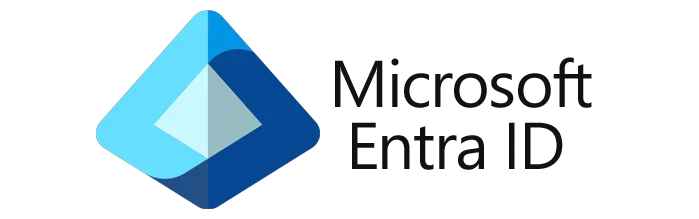 Group Policy Preferences (GPPs) don’t work in Microsoft Entra ID-joined environments—but ProfileUnity does.
Group Policy Preferences (GPPs) don’t work in Microsoft Entra ID-joined environments—but ProfileUnity does.
If your organization is moving to Microsoft Entra ID (formerly Azure Active Directory) and struggling to maintain user environment control, you’re not alone. Thousands of IT teams are discovering that GPPs simply no longer apply—and the workarounds aren’t cutting it.
ProfileUnity from Liquidware fills this gap with a powerful, cloud-ready solution that replaces GPPs across modern Windows environments. Read on to see how.
The Role—and Absence—of Group Policy Preferences
For years, GPPs enabled IT teams to easily configure actions like:
-
Drive Mappings – Network drive letters tied to user or group context.
-
Printer Connections – Default and location-aware printer assignments.
-
Desktop Shortcuts – Links to apps, URLs, or internal resources.
-
Environment Variables – Setting custom paths or user-specific variables.
-
Registry Settings – Fine-tuned user experience customization or app behavior.
-
Start Menu & Taskbar Customizations – Pinned items, layout configurations.
-
File and Folder Permissions – Create, delete, or manage access rights at login.
-
IE Settings / Internet Options – Proxy configs, homepage settings (less relevant now, but still used).
-
Local User/Group Management – Adding users to local admin or specific groups.
-
Scheduled Tasks – Trigger updates, backups, or cleanups at login or on a schedule.
-
Data Sources (ODBC) – Configure DSNs used by legacy apps.
-
INI File Settings – Still used for some legacy or line-of-business apps.
These policies worked well in traditional domain-joined infrastructures—but they rely on Group Policy and Active Directory, which aren’t present in Entra ID-only deployments. That means GPPs are no longer available, leaving organizations with fewer tools to tailor the user experience.
The Workarounds—and Why They Fall Short
In the absence of GPPs, many IT teams are attempting to recreate similar functionality using administrative templates (ADMX-backed policies) within Microsoft Intune or by deploying custom PowerShell and batch scripts. While these approaches can offer partial coverage, they are far from ideal.
Administrative templates in Intune were never designed to manage dynamic, user-contextual settings like drive mappings or printer assignments. They are difficult to scale and lack the flexibility and targeting precision that GPPs provided. Similarly, scripting adds overhead: it introduces complexity, increases risk, and depends heavily on administrator expertise to maintain.
Neither method offers centralized visibility or reliable enforcement across a distributed workforce. These stopgap measures are, at best, brittle and time-consuming. More critically, they represent a step backward from the scalable, policy-driven user environment control that enterprise IT teams expect.
The Impact: Lost Control and Inconsistent User Experiences
Microsoft Intune offers strong device-level controls, but it doesn’t deliver the per-user flexibility GPPs provided. The result?
-
Inconsistent user experiences
-
Gaps in resource access
-
More support tickets from hybrid and remote users
ProfileUnity: A Purpose-Built GPP Replacement
ProfileUnity by Liquidware is a modern user environment management solution built specifically to replace and surpass what Group Policy Preferences once offered—without relying on Active Directory or legacy Group Policy infrastructure.
It allows IT to centrally configure and enforce all the familiar GPP-style settings—including drive mappings, printer assignments, desktop shortcuts, environment variables, registry keys, Start Menu layouts, and even scheduled tasks. Whether you’re managing access to shared folders, assigning default printers based on location, or controlling user privileges and application access, ProfileUnity delivers these configurations dynamically and contextually. It also can leverage existing ADMX configs and manage them through one central interface and ProfileUnity’s context aware filters can be applied.
Unlike patchwork solutions, ProfileUnity is designed to work across Microsoft Entra ID-joined, hybrid-joined, and traditional domain-joined Windows environments. Policies can be assigned based on user identity, group membership, endpoint attributes, IP address, or other factors, giving administrators precise, scalable control—online or machines that often go offline.
Simply put, ProfileUnity gives IT teams back the policy-driven power they lost when GPPs disappeared—and modernizes it for today’s distributed, cloud-first workspaces.
Let’s not forget that ProfileUnity also offers superior profile handling beyond FSLogix or any solution on the market. Cross OS profiles are easy and greatly ease the migration or co-existence of mixed profile versions.
Real-World Scenario: Jordan – The Hybrid Finance Analyst
Jordan uses a Microsoft Entra ID-joined, Intune-managed laptop. She splits her time between the office and working remotely. While Intune enforces compliance and app deployment, Jordan still needs:
-
A shared department drive
-
Default office printer settings
-
A desktop shortcut to the finance dashboard
- A single “smart profile” that flows from her laptop to her Windows 365 experience.
With ProfileUnity, IT delivers all of this dynamically—based on Jordan’s user group and location—no scripting, no GPOs, no VPN. Just a consistent, seamless experience.
Why ProfileUnity is the Modern GPP Replacement
Replace Workarounds with Real Control
Whether you’re cloud-native or navigating a hybrid model, ProfileUnity empowers your IT team to deliver modern, scalable, GPP-like policy control—without the limitations of legacy domains or unreliable scripts.
Ready to take control?
Request a demo and see how ProfileUnity restores user environment management for the modern Windows workspace.


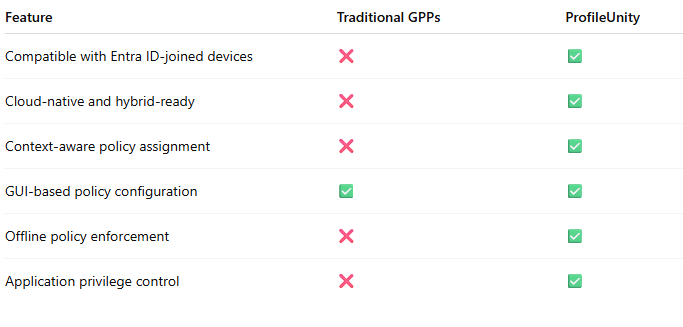






Leave A Comment
You must be logged in to post a comment.